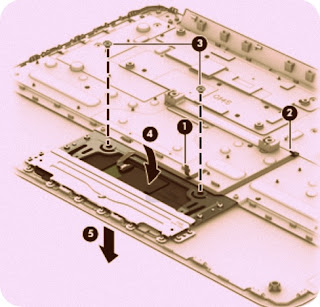Category: Laptop Repair and Service
Contents of this article
- How to remove the keyboard
- How to remove heat sink
- how to remove battery and touch pad
HP Chromebook 11 G3
DISASSEMBLING PROCEDURE
How to remove Keyboard/top cover
Before removing the keyboard/top cover, follow these
steps:
1. Turn off the computer. If you are unsure whether the computer is off or in Hibernation, turn the computer on, and then shut it down through the operating system.
2. Disconnect the power from the computer by unplugging the power cord from the computer.
3. Disconnect all external devices from the computer.
4. Remove the 2 rear computer feet
1. Turn off the computer. If you are unsure whether the computer is off or in Hibernation, turn the computer on, and then shut it down through the operating system.
2. Disconnect the power from the computer by unplugging the power cord from the computer.
3. Disconnect all external devices from the computer.
4. Remove the 2 rear computer feet
Remove the keyboard/top cover:
1. Remove the two rubber screw covers (1).
1. Remove the two rubber screw covers (1).
2. Remove the eleven Phillips
PM1.9×6.7 screws (2) that secure the keyboard/top cover to the base enclosure.
3. Turn the computer right side
up with the front toward you.
4. Open the computer as far as it will open.
5. Lift the front edge (1) of the keyboard/top cover until it separates from the front edge of the base enclosure.
5. Lift the front edge (1) of the keyboard/top cover until it separates from the front edge of the base enclosure.
6. Lift the left (2) and
right sides of the keyboard/top cover until they separate from the left and
right sides of the base enclosure.
7. Slide the keyboard/top cover (3) forward until the battery, TouchPad, and keyboard cables are accessible.
7. Slide the keyboard/top cover (3) forward until the battery, TouchPad, and keyboard cables are accessible.
8. Disconnect the battery cable
from the system board.
9. Release the zero insertion
force (ZIF) connector (1) to which the TouchPad cable is attached, and
then disconnect the TouchPad cable (2) from the system board.
10. Release the ZIF connector (3)
to which the keyboard cable is attached, and then disconnect the keyboard cable (4) from the system board.
11. Remove the keyboard/top
cover.
How to remove Heat sink
Before removing the heat sink, follow these steps:
1. Turn off the computer. If you are unsure whether the computer is off or in Hibernation, turn the computer on, and then shut it down through the operating system.
2. Disconnect the power from the computer by unplugging the power cord from the computer.
3. Disconnect all external devices from the computer.
4. Remove the keyboard/top cover
Remove the heat sink:
1. Turn the keyboard/top cover upside down with the front toward you.
2. Remove the four Phillips PM1.9×2.3 screws (1) that secure the heat sink to the keyboard/top cover.
3. Remove the heat sink (2).
1. Turn off the computer. If you are unsure whether the computer is off or in Hibernation, turn the computer on, and then shut it down through the operating system.
2. Disconnect the power from the computer by unplugging the power cord from the computer.
3. Disconnect all external devices from the computer.
4. Remove the keyboard/top cover
Remove the heat sink:
1. Turn the keyboard/top cover upside down with the front toward you.
2. Remove the four Phillips PM1.9×2.3 screws (1) that secure the heat sink to the keyboard/top cover.
3. Remove the heat sink (2).
How to remove TouchPad board
Before removing the TouchPad board, follow these steps:
1. Turn off the computer. If you are unsure whether the computer is off or in Hibernation, turn the computer on, and then shut it down through the operating system.
2. Disconnect the power from the computer by unplugging the power cord from the computer.
3. Disconnect all external devices from the computer.
4. Remove the keyboard/top cover (see Keyboard/top cover on page 25).
Remove the TouchPad button board:
1. Turn the keyboard/top cover upside down with the front toward you.
2. Release the grounding tape (1) that secures the TouchPad board to the keyboard/top cover.
3. Detach the TouchPad board cable (2) from the keyboard/top cover. (The TouchPad board cable is attached to the keyboard/top cover with double-sided adhesive.)
4. Remove the two Phillips PM1.9×2.3 screws (3) that secure the TouchPad board to the top cover.
5. Release the TouchPad board (4) by pressing it through the opening in the keyboard/top cover.
6. Remove the TouchPad board (5) and cable.
1. Turn off the computer. If you are unsure whether the computer is off or in Hibernation, turn the computer on, and then shut it down through the operating system.
2. Disconnect the power from the computer by unplugging the power cord from the computer.
3. Disconnect all external devices from the computer.
4. Remove the keyboard/top cover (see Keyboard/top cover on page 25).
Remove the TouchPad button board:
1. Turn the keyboard/top cover upside down with the front toward you.
2. Release the grounding tape (1) that secures the TouchPad board to the keyboard/top cover.
3. Detach the TouchPad board cable (2) from the keyboard/top cover. (The TouchPad board cable is attached to the keyboard/top cover with double-sided adhesive.)
4. Remove the two Phillips PM1.9×2.3 screws (3) that secure the TouchPad board to the top cover.
5. Release the TouchPad board (4) by pressing it through the opening in the keyboard/top cover.
6. Remove the TouchPad board (5) and cable.
How to remove Battery
Before removing the battery, follow these steps:
1. Turn off the computer. If you are unsure whether the computer is off or in Hibernation, turn the computer on, and then shut it down through the operating system.
2. Disconnect the power from the computer by unplugging the power cord from the computer.
3. Disconnect all external devices from the computer.
4. Remove the keyboard/top cover
Remove the battery:
1. Remove the six Phillips PM1.9×4.2 screws (2) that secure the battery to the base enclosure.
2. Remove the battery (2).
1. Turn off the computer. If you are unsure whether the computer is off or in Hibernation, turn the computer on, and then shut it down through the operating system.
2. Disconnect the power from the computer by unplugging the power cord from the computer.
3. Disconnect all external devices from the computer.
4. Remove the keyboard/top cover
Remove the battery:
1. Remove the six Phillips PM1.9×4.2 screws (2) that secure the battery to the base enclosure.
2. Remove the battery (2).