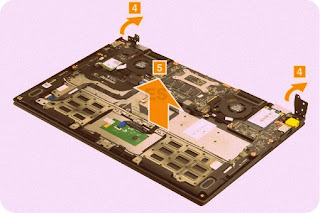Category: Laptop Repair and Service
Contents of this article
- How to test the AC adapter Voltage
- How to remove the Back cover
- How to remove the LCD
Lenovo Yoga 2 Pro
To verify a symptom, follow the steps
below:
1. Turn off the computer.
2. Connect the AC adapter.
3. Make sure that power is supplied when you turn on the computer.
4. Turn off the computer.
5. Disconnect the AC adapter.
6. Make sure that the battery pack supplies power when you turn on the computer.
“Checking the AC adapter”
“Checking operational charging”
Checking the AC adapter
You are here because the computer fails only when the AC adapter is used.
If the power-on indicator does not turn on, check the power cord of the AC adapter for correct continuity and installation.
If the computer does not charge during operation, go to “Checking operational charging”.
To check the AC adapter, follow the steps below:
1. Unplug the AC adapter cable from the computer.
2. Measure the output voltage at the plug of the AC adapter cable. See thefollowing figure:
1. Turn off the computer.
2. Connect the AC adapter.
3. Make sure that power is supplied when you turn on the computer.
4. Turn off the computer.
5. Disconnect the AC adapter.
6. Make sure that the battery pack supplies power when you turn on the computer.
“Checking the AC adapter”
“Checking operational charging”
Checking the AC adapter
You are here because the computer fails only when the AC adapter is used.
If the power-on indicator does not turn on, check the power cord of the AC adapter for correct continuity and installation.
If the computer does not charge during operation, go to “Checking operational charging”.
To check the AC adapter, follow the steps below:
1. Unplug the AC adapter cable from the computer.
2. Measure the output voltage at the plug of the AC adapter cable. See thefollowing figure:
Note: Output voltage for the AC adapter pin No. 2 may differ from the
one you are servicing.
3. If the voltage is not correct, replace the AC adapter.
4. If the voltage is acceptable, do the following:
Replace the system board.
Note: Noise from the AC adapter does not always indicate a defect.
Checking operational charging
To check whether the battery charges properly during operation, use a discharged battery pack or a battery pack that has less than 50% of the total power remaining when installed in the computer.
4. If the voltage is acceptable, do the following:
Replace the system board.
Note: Noise from the AC adapter does not always indicate a defect.
Checking operational charging
To check whether the battery charges properly during operation, use a discharged battery pack or a battery pack that has less than 50% of the total power remaining when installed in the computer.
Perform operational charging. If the
battery status indicator or icon is not lit, remove the battery pack and let it
return to room temperature. Reinstall the battery pack. If the charge indicator
or icon is still off, replace the battery pack. If the charge indicator is
still not lit, replace the system board.
Restore of factory default
The Lenovo Yoga 2 Pro (13″) computer comes with pre-installed OneKey Recovery System.In order to save application files and the initial backed up files of the system, the hard disk in a Lenovo computer includes a hidden partition when it is shipped. If you need to restore the system to the point of your first boot up, just enter Lenovo OneKey Recovery System and run System Recovery.
The Lenovo Yoga 2 Pro (13″) computer comes with pre-installed OneKey Recovery System.In order to save application files and the initial backed up files of the system, the hard disk in a Lenovo computer includes a hidden partition when it is shipped. If you need to restore the system to the point of your first boot up, just enter Lenovo OneKey Recovery System and run System Recovery.
Disassembling procedure
How to remove Base cover
Remove the screws 1. Then remove the base
cover 2.
How to remove Battery pack
Unplug the battery connector 1 and remove
the screws 2. Then remove the battery pack 3.
How to remove LCD unit
Remove the SSD cable in the direction shown
by arrows 1.
Unplug touch cable connector and LCD cable
in the direction shown by arrows 2. Remove the screws 3.
Open the hinges 4, then remove the upper
case from the LCD unit 5.