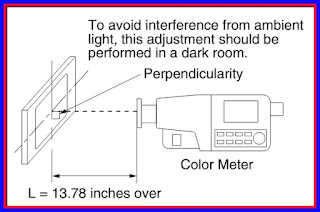LED TV
PHILIPS 55PFL3907
SERVICE MODE INITIALIZATION POWER SUPPLY (LED)
How to set up the service mode
Service mode
1. Turn the power on.
2. Press [0], [6], [2], [5], [9], [6] and [INFO] buttons on the remote control unit in this order. The following screen appears.
Service mode
1. Turn the power on.
2. Press [0], [6], [2], [5], [9], [6] and [INFO] buttons on the remote control unit in this order. The following screen appears.
Purity Check Mode
This mode cycles through full-screen displays of red, green, blue, and white to check for non-active pixels.
1. Enter the service mode.
2. Each time the [7] button on the remote control unit is pressed, the display changes
This mode cycles through full-screen displays of red, green, blue, and white to check for non-active pixels.
1. Enter the service mode.
2. Each time the [7] button on the remote control unit is pressed, the display changes
The White Balance Adjustment should
be performed when replacing the LCD Panel or Digital Main
CBA.
Do not use the color analyzer for this model.
Make sure to use the color meter or spectroradiometer.
Otherwise, you will not be able to run the proper White Balance Adjustment for this model.
White Balance Adjustment
Purpose: To mix red and blue beams correctly for pure white.
Symptom of Misadjustment: White becomes bluish or reddish.
Do not use the color analyzer for this model.
Make sure to use the color meter or spectroradiometer.
Otherwise, you will not be able to run the proper White Balance Adjustment for this model.
White Balance Adjustment
Purpose: To mix red and blue beams correctly for pure white.
Symptom of Misadjustment: White becomes bluish or reddish.
ITEM
|
SPECIFICATION
|
Color temperature
|
x= 0.272 ± 0.010 (±4%)
y= 0.278 ± 0.012 (±4.5%) Internal pattern |
Input Signal
|
(30/50/70% raster)
|
Measurement point
|
Screen center
|
M. EQ.
|
Color meter or
Spectroradiometer |
MODE setting of TV
Ambient |
Shipment setting/
|
temperature
|
Retail MODE
25°C ± 5°C |
1. Operate the
unit for more than 60 minutes.
2. Enter the service mode.
3. Press [VOL -] button three times on the remote control unit to select “Drive setting” mode. “Drive” appears in the screen.
4. Set the color meter or spectroradiometer as shown below.
2. Enter the service mode.
3. Press [VOL -] button three times on the remote control unit to select “Drive setting” mode. “Drive” appears in the screen.
4. Set the color meter or spectroradiometer as shown below.
Note: The color meter or
spectroradiometer must be set perpendicularly to the LCD Panel surface.
5. Press [3]
button to select the “HDB” for High Drive Blue adjustment. (“HDB” appears in
the screen.)
6. Press [MENU] button. The internal Raster signal appears in the screen. (“Internal(Single)” appears in the upper right of the screen.
6. Press [MENU] button. The internal Raster signal appears in the screen. (“Internal(Single)” appears in the upper right of the screen.
7. Press [CH + or
-] buttons to adjust the color temperature becomes 12000°K [x= 0.272 ± 0.010
(±4%)/ y= 0.278 ± 0.012 (±4.5%)].
8. Press [1] button to select the “HDR” for High Drive Red adjustment (“HDR” appears in the screen.) and press [CH + or -] buttons to adjust the color temperature.
9. If necessary, adjust the “HDB” or “HDR” again.
10. Press [6] button to select the “MDB” for Middle Drive Blue adjustment (“MDB” appears in the screen.) and press [CH + or -] buttons to adjust the color temperature.
8. Press [1] button to select the “HDR” for High Drive Red adjustment (“HDR” appears in the screen.) and press [CH + or -] buttons to adjust the color temperature.
9. If necessary, adjust the “HDB” or “HDR” again.
10. Press [6] button to select the “MDB” for Middle Drive Blue adjustment (“MDB” appears in the screen.) and press [CH + or -] buttons to adjust the color temperature.
11. Press [4]
button to select the “MDR” for Middle Drive Red adjustment (“MDR” appears in
the screen.) and press [CH + or -] buttons to adjust the color temperature.
12. If necessary, adjust the “MDB” or “MDR” again.
12. If necessary, adjust the “MDB” or “MDR” again.
13. Press [9]
button to select the “LDB” for Low Drive Blue adjustment (“LDB” appears in the
screen.) and press [CH + or -] buttons to adjust the color temperature.
14. Press [7]
button to select the “LDR” for Low Drive Red adjustment (“LDR” appears in the
screen.) and press [CH + or -] buttons to adjust the color temperature.
15. If necessary, adjust the “LDB” or “LDR” again.
16. Press [PREV. CH] button to enter the service mode again.
17. Press [INFO] button on the remote control unit to shift to the self check mode screen. If “W/B OK” is displayed, this adjustment completes.
If “W/B NG” is displayed, press the [VOL -] button to shift the “Drive setting” mode. Then repeat above steps from 5. to 15. Check the self check mode screen. If “W/B NG” is displayed, replace the LCD Panel or Digital Main CBA.
18. To cancel or to exit from the White Balance Adjustment, press [PREV. CH] button.
15. If necessary, adjust the “LDB” or “LDR” again.
16. Press [PREV. CH] button to enter the service mode again.
17. Press [INFO] button on the remote control unit to shift to the self check mode screen. If “W/B OK” is displayed, this adjustment completes.
If “W/B NG” is displayed, press the [VOL -] button to shift the “Drive setting” mode. Then repeat above steps from 5. to 15. Check the self check mode screen. If “W/B NG” is displayed, replace the LCD Panel or Digital Main CBA.
18. To cancel or to exit from the White Balance Adjustment, press [PREV. CH] button.
INITIALIZE THE LCD TV
The purpose of initialization is to place the set in a new out of box condition. The customer will be prompted to select a language and program channels after the set has been initialized.
To put the program back at the factory-default, initialize the LCD TV using the following procedure.
1. Turn the power on.
2. Enter the service mode.
3. Press red button on the remote control unit to initialize the LCD television.
4. After confirming that “INITIALIZED FINISH” appears on the screen, unplug the AC Cord.
- To cancel the service mode, press [POWER ] button on the remote control unit.
The purpose of initialization is to place the set in a new out of box condition. The customer will be prompted to select a language and program channels after the set has been initialized.
To put the program back at the factory-default, initialize the LCD TV using the following procedure.
1. Turn the power on.
2. Enter the service mode.
3. Press red button on the remote control unit to initialize the LCD television.
4. After confirming that “INITIALIZED FINISH” appears on the screen, unplug the AC Cord.
- To cancel the service mode, press [POWER ] button on the remote control unit.
POWER SUPPLY CIRCUIT
CLICK ON THE IMAGES TO ZOOM IN