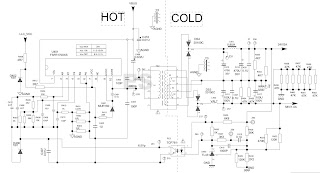Category: LED Television Repair and Service
Contents of this article
- How to access self diagnostics
- How to activate Service mode
- LED blinking code and causes
- Power supply circuit
SONY KDL-42W800A
SERVICE MODE
How to enter the Service Mode
Service adjustments to this model can be performed using the supplied Remote Commander RM-ED011.
1. Turn on the power to the TV set and enter into the stand-by mode.
2. Press the following sequence of buttons on the Remote Commander.
1. Turn on the power to the TV set and enter into the stand-by mode.
2. Press the following sequence of buttons on the Remote Commander.
(ON SCREEN DISPLAY) > (DIGIT 5) > (VOLUME +) > (TV POWER)
4. Move to the corresponding adjustment item using the UP or DOWN arrow buttons on the Remote Commander.
5. Press the RIGHT arrow button to enter into the required menu item.
6. Adjust the data value using the UP or DOWN arrow buttons on on the Remote Commander.
7. To go back at any time press the ‘Return’ button on the Remote Commander.
8. Press the ‘Menu’ button on the Remote Commander to quit the Service Mode when all adjustments have been completed.
5. Press the RIGHT arrow button to enter into the required menu item.
6. Adjust the data value using the UP or DOWN arrow buttons on on the Remote Commander.
7. To go back at any time press the ‘Return’ button on the Remote Commander.
8. Press the ‘Menu’ button on the Remote Commander to quit the Service Mode when all adjustments have been completed.
Note : To place the Remote Commander in ‘Service Mode’ press the following buttons together for two seconds.
(ON SCREEN DISPLAY) > (DIGIT 5) > (VOLUME +)
To use the Remote Commander in ‘Service Mode’ press the rewind button on the Remote Commander twice.
TT will then appear in the bottom right hand corner of the TV.
To take the Remote Commander out of ‘Service Mode’ press the same buttons above together again for two seconds or remove the batteries from the Remote Commander.
After carrying out the service adjustments, to prevent the customer accessing the ‘Service Menu’ switch the TV set OFF and then ON again.
After carrying out the service adjustments, to prevent the customer accessing the ‘Service Menu’ switch the TV set OFF and then ON again.
SELF DIAGNOSTIC SOFTWARE
The identification of errors within the EG1L chassis is triggered in one of two ways :- 1: Busy or 2: Device failure to respond to IIC. In the event of one of these situations arising the software will first try to release the bus if busy (Failure to do so will report with a continuous flashing LED) and then communicate with each device in turn to establish if a device is faulty. If a device is found to be faulty the relevant device number will be displayed through the LED (Series of flashes which must be counted).
LED Error Codes
Number of LED Flashes
|
Error Description
|
Action
|
02
|
DC_DET (12V main voltage).
|
Goes into standby and LED flashes.
|
06
|
Panel Det error.
|
Goes into standby and LED flashes.
|
07
|
Internal temperature error.
|
Goes into standby and LED flashes.
|
08
|
Audio error (SP protection).
|
Goes into standby and LED flashes.
|
10
|
Digital error.
|
Adds error to error menu.
|
11
|
NVM error.
|
Adds error to error menu.
|
12
|
I2C error VCT.
|
Adds error to error menu.
|
13
|
Balancer error.
|
Goes into standby and LED flashes.
|
14
|
HDMI error.
|
Adds error to error menu.
|
15
|
Tuner Error
|
Adds error to error menu.
|
16
|
I2C CH1 (VERD TAS).
|
LED error.
|
17
|
I2C CH0 (VERD NVM/RTC).
|
LED error.
|
18
|
Digital demod.
|
Adds error to error menu.
|
19
|
USB error
|
Adds error to error menu.
|
20
|
CI error
|
Adds error to error menu.
|
21
|
VCT error
|
LED error.
|
22
|
MSP error.
|
Adds error to error menu.
|
Self Diagnostic Screen Display
To bring up the self diagnostic screen display
In standby mode, press the following sequence of buttons in quick succession on the remote commander as shown below:
In standby mode, press the following sequence of buttons in quick succession on the remote commander as shown below:
(ON SCREEN DISPLAY) > (DIGIT 5) > (VOLUME +) > (TV POWER)
POWER SUPPLY CIRCUIT
CLICK ON THE IMAGE TO ZOOM IN