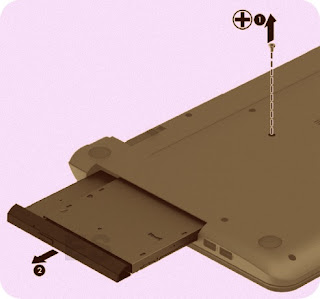Category: Laptop repair and Service
Contents of this article
- How to remove the Keyboard
- How to remove the top cover
- How to remove the Display
HP 250 G3 Notebook - 256 G3 Notebook
DISASSEMBLING PROCEDURE
How to remove Battery
Before disassembling the computer, follow these steps:
1. Shut down the computer. If you are unsure whether the computer is off or in Hibernation, turn the computer on, and then shut it down through the operating system.
2. Disconnect all external devices connected to the computer.
3. Disconnect the power from the computer by first unplugging the power cord from the AC outlet and then unplugging the AC adapter from the computer.
To remove the battery:
1. Position the computer upside down on a flat surface.
2. Slide the battery lock latch (1), and then slide the battery release latch (2) to release the battery.
1. Shut down the computer. If you are unsure whether the computer is off or in Hibernation, turn the computer on, and then shut it down through the operating system.
2. Disconnect all external devices connected to the computer.
3. Disconnect the power from the computer by first unplugging the power cord from the AC outlet and then unplugging the AC adapter from the computer.
To remove the battery:
1. Position the computer upside down on a flat surface.
2. Slide the battery lock latch (1), and then slide the battery release latch (2) to release the battery.
3. Remove the battery from the
computer (3).
Before removing the optical drive, follow these steps:
1. Shut down the computer. If you are unsure whether the computer is off or in Hibernation, turn the computer on, and then shut it down through the operating system.
2. Disconnect all external devices connected to the computer.
3. Disconnect the power from the computer by first unplugging the power cord from the AC outlet and then unplugging the AC adapter from the computer.
4. Remove the battery
To remove the optical drive:
1. Remove the Phillips PM2.5×5.0 screw (1) that secures the optical drive to the computer.
2. Remove the optical drive (2) by sliding it out of the optical drive bay.
1. Shut down the computer. If you are unsure whether the computer is off or in Hibernation, turn the computer on, and then shut it down through the operating system.
2. Disconnect all external devices connected to the computer.
3. Disconnect the power from the computer by first unplugging the power cord from the AC outlet and then unplugging the AC adapter from the computer.
4. Remove the battery
To remove the optical drive:
1. Remove the Phillips PM2.5×5.0 screw (1) that secures the optical drive to the computer.
2. Remove the optical drive (2) by sliding it out of the optical drive bay.
Before removing the keyboard, follow these steps:
1. Shut down the computer. If you are unsure whether the computer is off or in Hibernation, turn the computer on, and then shut it down through the operating system.
2. Disconnect all external devices connected to the computer.
1. Shut down the computer. If you are unsure whether the computer is off or in Hibernation, turn the computer on, and then shut it down through the operating system.
2. Disconnect all external devices connected to the computer.
3. Disconnect the power from the
computer by first unplugging the power cord from the AC outlet and then
unplugging the AC adapter from the computer.
4. Remove the battery
To remove the keyboard:
1. Position the computer upside down with the front toward you.
2. Remove the two Phillips PM2.5×5.0 screws that secure the keyboard to the computer.
4. Remove the battery
To remove the keyboard:
1. Position the computer upside down with the front toward you.
2. Remove the two Phillips PM2.5×5.0 screws that secure the keyboard to the computer.
4. Lift to rotate up the top of the keyboard (1), and then lift
the keyboard (2) to disengage it from the computer.
5. Rotate the keyboard over
onto the palm rest (1), and the lift the ZIF connector (2) and
disconnect the keyboard cable from the system board (3)
Before removing display subcomponents while the display
assembly is still attached to the computer, follow these steps:
1. Shut down the computer. If
you are unsure whether the computer is off or in Hibernation, turn the computer
on, and then shut it down through the operating system.
2. Disconnect all external devices connected to the computer.
3. Disconnect the power from the computer by first unplugging the power cord from the AC outlet and then unplugging the AC adapter from the computer.
4. Remove the battery
To remove the display bezel, webcam/microphone module, and raw display panel:
1. Position the computer upright with the front toward you, and then open it.
2. Flex the inside of the top edge (1), the left and right sides (2), and the bottom edge (3) of the display bezel until the bezel disengages from the display enclosure.
3. Remove the display bezel (4).
2. Disconnect all external devices connected to the computer.
3. Disconnect the power from the computer by first unplugging the power cord from the AC outlet and then unplugging the AC adapter from the computer.
4. Remove the battery
To remove the display bezel, webcam/microphone module, and raw display panel:
1. Position the computer upright with the front toward you, and then open it.
2. Flex the inside of the top edge (1), the left and right sides (2), and the bottom edge (3) of the display bezel until the bezel disengages from the display enclosure.
3. Remove the display bezel (4).
a. Position the display assembly with the top edge toward you.
b. Lift to disengage the adhesive that secures the webcam/microphone module to the display, and then remove the module enough to access the cable connection on the module (1).
b. Lift to disengage the adhesive that secures the webcam/microphone module to the display, and then remove the module enough to access the cable connection on the module (1).
c. Disconnect the cable (2) from
the module.
a. Remove the four Phillips PM2.5×3.5 screws that secure the display
panel to the enclosure.
b. Rotate the display panel
onto the keyboard to gain access to the display cable connection on the back of
the panel (1).
c. On the back of the display
panel, release the adhesive strip (2) that secures the display panel
cable to the display panel, and then disconnect the cable (3).
Before removing the top cover, follow these steps:
1. Shut down the computer. If you are unsure whether the computer is off or in Hibernation, turn the computer on, and then shut it down through the operating system.
2. Disconnect all external devices connected to the computer.
3. Disconnect the power from the computer by first unplugging the power cord from the AC outlet and then unplugging the AC adapter from the computer.
4. Remove the battery
5. Remove the keyboard
To remove the top cover:
1. Position the computer upside down with the front toward you.
2. Remove the rear covers by prying off the two rubber feet (1), removing the two Phillips PM2.5×8.0 screws (2) that secure the rear covers to the computer, and then lifting the rear covers off the computer (3).
3. Remove the two Phillips broadhead PM2.5×2.0 screws from the optical drive bay (4).
1. Shut down the computer. If you are unsure whether the computer is off or in Hibernation, turn the computer on, and then shut it down through the operating system.
2. Disconnect all external devices connected to the computer.
3. Disconnect the power from the computer by first unplugging the power cord from the AC outlet and then unplugging the AC adapter from the computer.
4. Remove the battery
5. Remove the keyboard
To remove the top cover:
1. Position the computer upside down with the front toward you.
2. Remove the rear covers by prying off the two rubber feet (1), removing the two Phillips PM2.5×8.0 screws (2) that secure the rear covers to the computer, and then lifting the rear covers off the computer (3).
3. Remove the two Phillips broadhead PM2.5×2.0 screws from the optical drive bay (4).
6. Disconnect the power button board cable (1) and the touchpad
button board cable (2).
7. Remove the four Phillips PM2.5×5.0 screws (3) that secure the top cover to the computer.
7. Remove the four Phillips PM2.5×5.0 screws (3) that secure the top cover to the computer.
9. Remove the top cover (2).